Do you want your computer to (running on Windows operating system only) greet/welcome you whenever you switch on or restart it? Follow some simple steps to do so.
2.) Type notepad without the quote, and press the 'Enter' key.It'll open a 'Notepad' window.
3.) Type these lines shown in the code carefully.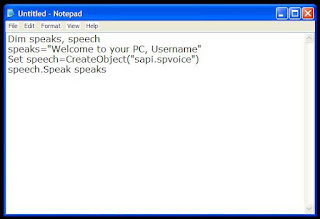
Or Simply Copy Paste The Code Below...
4.) In the 2nd line, i.e."speaks=" Type whatever you want your computer to speak" ".
 5.)Type the rest all as shown in the image.
5.)Type the rest all as shown in the image.
 6.)Save the file under any name, but make sure to put in '.vbs' followed by the file name (just like filename.vbs.)
6.)Save the file under any name, but make sure to put in '.vbs' followed by the file name (just like filename.vbs.)
 7.)Click 'windows start button', and then 'all programs'.Scroll down,and look for a folder with a name that says 'Startup'. (This step won't work in Windows XP.)
7.)Click 'windows start button', and then 'all programs'.Scroll down,and look for a folder with a name that says 'Startup'. (This step won't work in Windows XP.)
 8.)Right click 'Startup' and click open.It'll open this folder window for you.
8.)Right click 'Startup' and click open.It'll open this folder window for you.
 9.)Place that file 'abc.vbs' in this folder.Simple cut/copy and paste here.
9.)Place that file 'abc.vbs' in this folder.Simple cut/copy and paste here.
 10.)Close the folder.
10.)Close the folder.
11.)Turn off or restart your computer.If you followed the same steps without any mistake, your computer will speak whatever you typed.
1.Go to Control Panel.
2.Then click on Switch to Classic View.
3.Then Click on Sounds and Audio Devices.
4.Then Click on the Sounds Tab.
5.Select No Sounds from the Sound Scheme option.
6.If you wish to save your Previous Sound Scheme, you can save it by clicking Yes in the popup menu.
7.Click on OK.
*.This is just a simple code written in Visual Basic programming language usually used in computer to welcome a user.
*.Make sure speakers adapter is plugged and switched on.
*.Make sure you didn't Mute speakers the last time before turning off your computer.
IF YOU HAVE ANY PROBLEM THEN COMMENT BELOW AND YOU KNOW WHAT,, I WILL HELP YOU.. :mrgreen:8-)
STEPS
1.) Press 'Windows R' from your keyboard.It'll open 'Run' window.2.) Type notepad without the quote, and press the 'Enter' key.It'll open a 'Notepad' window.
3.) Type these lines shown in the code carefully.
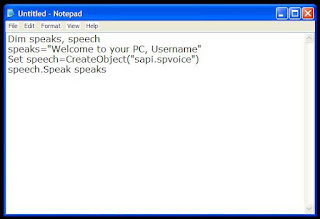
Or Simply Copy Paste The Code Below...
4.) In the 2nd line, i.e."speaks=" Type whatever you want your computer to speak" ".
NOTE
*.For example, if you write "abc.vbs", 'abc' will be the name of the file.11.)Turn off or restart your computer.If you followed the same steps without any mistake, your computer will speak whatever you typed.
NOTE
For best results, it is recommended to change sound scheme to No Sounds. You can change the sound scheme to No Sounds by following the steps given below:-1.Go to Control Panel.
2.Then click on Switch to Classic View.
3.Then Click on Sounds and Audio Devices.
4.Then Click on the Sounds Tab.
5.Select No Sounds from the Sound Scheme option.
6.If you wish to save your Previous Sound Scheme, you can save it by clicking Yes in the popup menu.
7.Click on OK.
Tips
*.'.vbs' is an extension to the file and stands for Visual Basic Script.*.This is just a simple code written in Visual Basic programming language usually used in computer to welcome a user.
Warnings
*.Make sure your speakers are connected to your computer and the volume is audible to you.*.Make sure speakers adapter is plugged and switched on.
*.Make sure you didn't Mute speakers the last time before turning off your computer.
Things You'll Need
External speakers (if you use desktop)..IF YOU HAVE ANY PROBLEM THEN COMMENT BELOW AND YOU KNOW WHAT,, I WILL HELP YOU.. :mrgreen:8-)

0 comments:
Post a Comment