 The reason why you can’t show animated images in your blogger posts once you upload them to your account is really simple to answer. By default blogger displays all images uploaded directly from blogger editor as static images and show only one instance of the in-motion iut there is a way round by which we can really embed animated GIF images in our blogger posts by using the same Picasa Web Album account mage. Bused by Blogger to store our images. Want to know how? Kindly Follow the steps below,
The reason why you can’t show animated images in your blogger posts once you upload them to your account is really simple to answer. By default blogger displays all images uploaded directly from blogger editor as static images and show only one instance of the in-motion iut there is a way round by which we can really embed animated GIF images in our blogger posts by using the same Picasa Web Album account mage. Bused by Blogger to store our images. Want to know how? Kindly Follow the steps below,
- Log Into Your Picasa Web Album Account By Visiting picasa.google.com
- Create A New Public Album
- Upload Your Animated Image
- Obtain The Direct Link To your Uploaded Image
- Finally Upload The Image in Your Blogger Editor and Edit it!
1. Log Into Your Picasa Web Album Account By Visiting picasa.google.com
Click the upload button at the top right corner, as shown below,

2. Create A New Public Album
Once you click the upload button a small window will pop-up.
Click create a new album link

Set your title and choose the Public Share Option as shown in the image below,
 Then click the Continue button to get to step# 3 as discussed below,
Then click the Continue button to get to step# 3 as discussed below,
3. Upload Your Animated Image
Now browse to locate your image saved in your hard drive
And then click Start Upload, which will take you to step # 4
4. Obtain The Direct Link To your Uploaded Image
After the image is uploaded , a small thumbnail of the image will appear. Click this thumbnail image to get to the original size
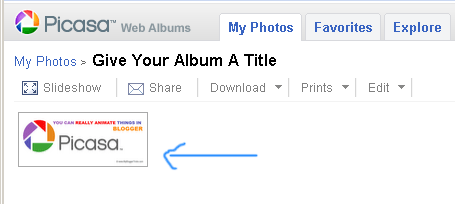
You will now have to click the link at the right-hand-side entitled “Link to this Photo” as shown below,

Now the important part,
- Check the image only (no link) box
- Set image size to original
- Copy the code under Embed image and that’s the Direct link to your Image!
5. Finally Upload The Image in Your Blogger Editor and Edit it!
Now go to your blogger Editor and click the image icon to upload an image as you usually do.
Here you will have two options, either to upload an image from your hard drive Or add an image from the web. If you choose the first option your image will appear static and no animation will occur but since we want the image to appear animated therefore choose the second option and paste the Direct link to your Image just next to URL
Look at the image below for better understanding,

Alas! you successfully added an animated image to your blogger editor without using Image services like Photobucket etc.
Now you can play with your image by resizing it and aligning it as you normally do.
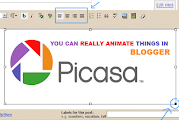
That’s All!
The Best Shortcut:
If you are using Windows Live Writer than you will simply need to upload the image to your Live Writer from your Hard Drive and that’s it! Once the post is published the image will appear animated by default. I do the same to upload TechWorld's Animated Icons.
The New Interface Of Blogger Now Allows Us To Upload Image Directly From The Edit Post Section.

0 comments:
Post a Comment