
When the chat backup of Whatsapp conversation is created it also takes a backup in TXT format too. So, here is a simple trick that will help you to convert WhatsApp conversation into TXT format.
WhatsApp is most popular mobile messaging service in the world. It recently achieved its milestone of having nearly 1 Billion users, and there are lots of cool tricks and tips that you can try on this cool app, and today here I'm back again came with a cool trick to convert your Whatsapp conversation into TXT format.
How to Convert WhatsApp Conversation Into TXT Format
The method is quite simple and you just need the email chats conversation and then you can get it into TXT format using Gmail. And for that you just need to do is follow the simple steps that we have discussed below.
Steps to Convert WhatsApp Conversation Into TXT Format:
Step 1. First of all, you need to click on three dotted sign that is located on the right top corner. There you need to tap on “Settings.”
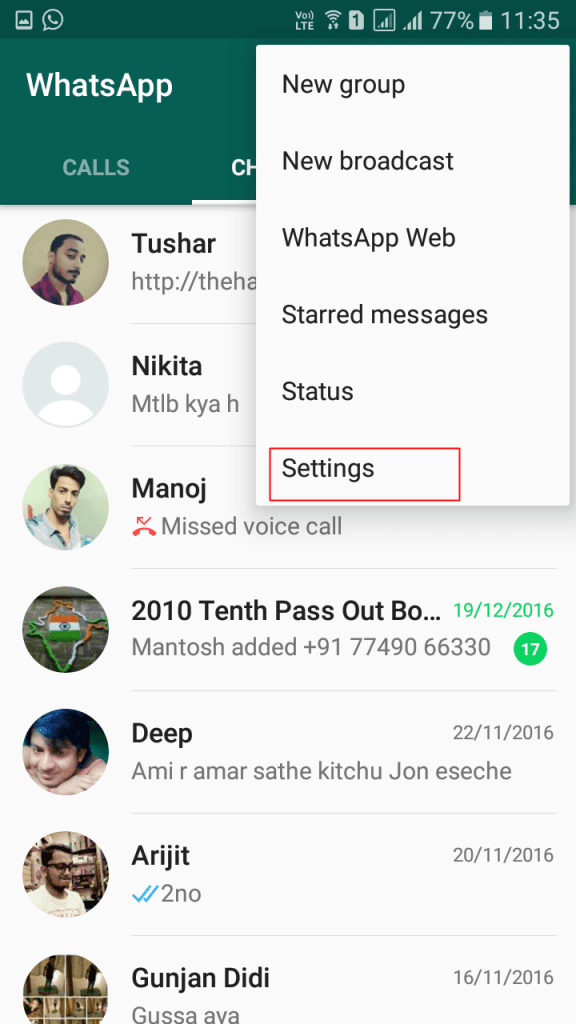
Step 2. Now there you will see many types of options. You need to tap on “Chats” there.
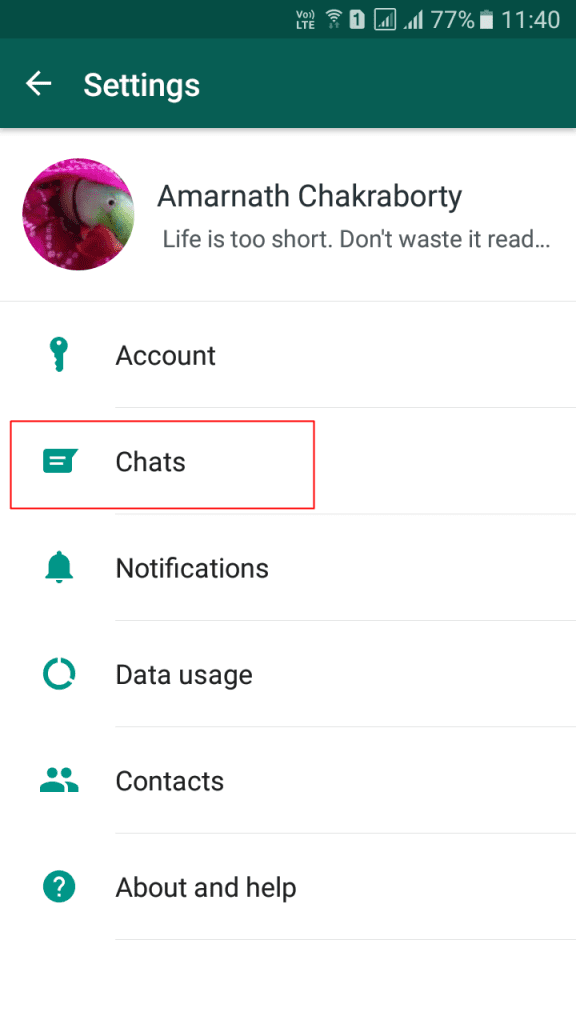
Step 3. Now you need to tap on “Chat History.”
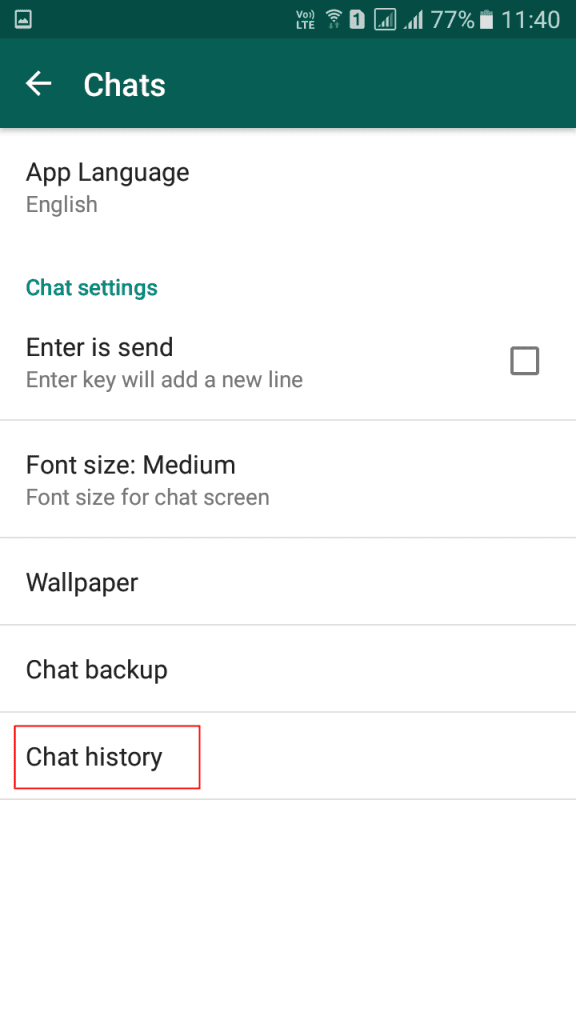
Step 4. Now you will get to see four options; you need to tap on “Email Chat.”
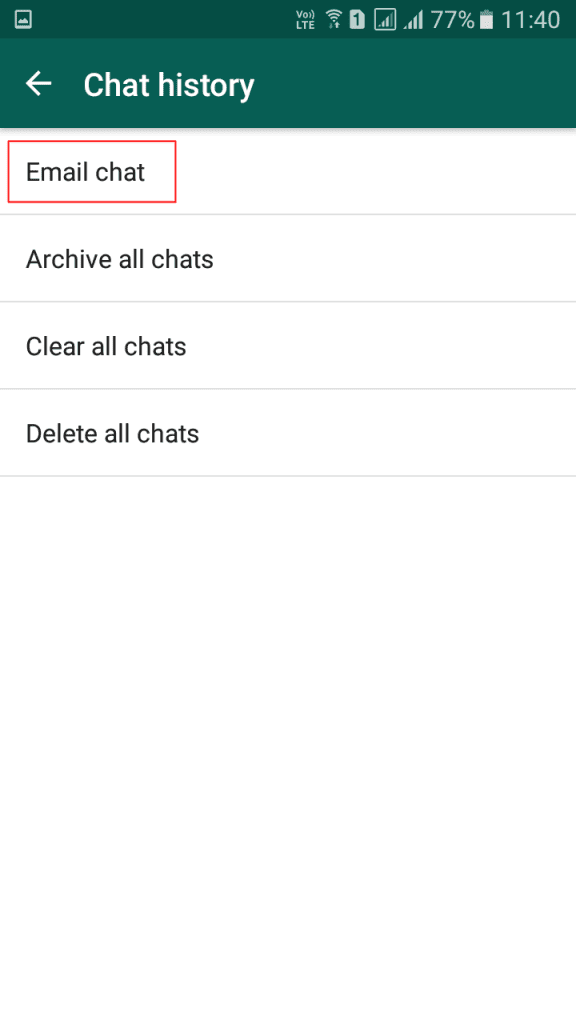
Step 5. Now you need to choose the chat which you want to convert it to txt format. Simply choose the chat.
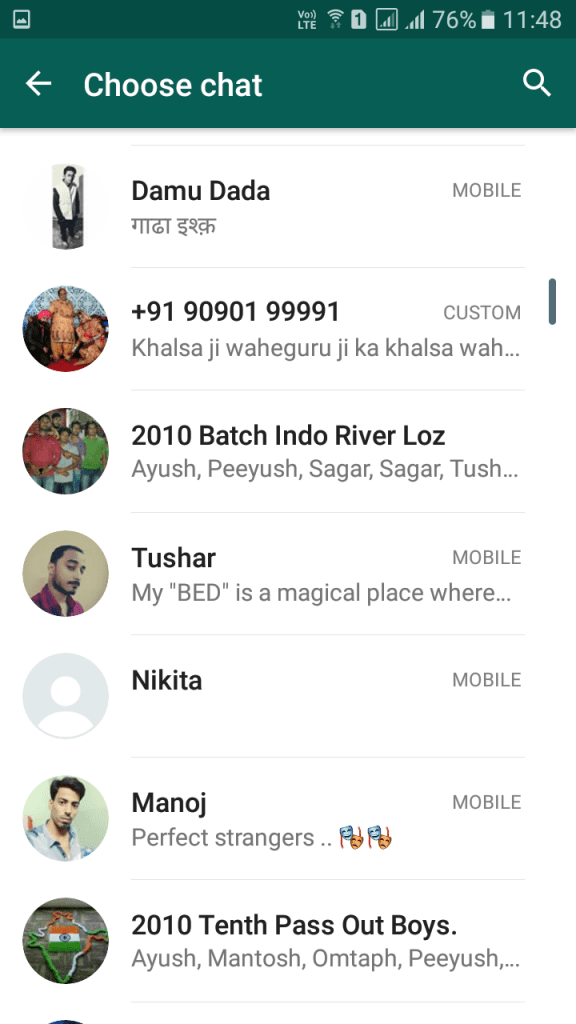
Step 6. Now you will see two options “Without Media” and “Attach Media”. Just, choose the one according to your wish.
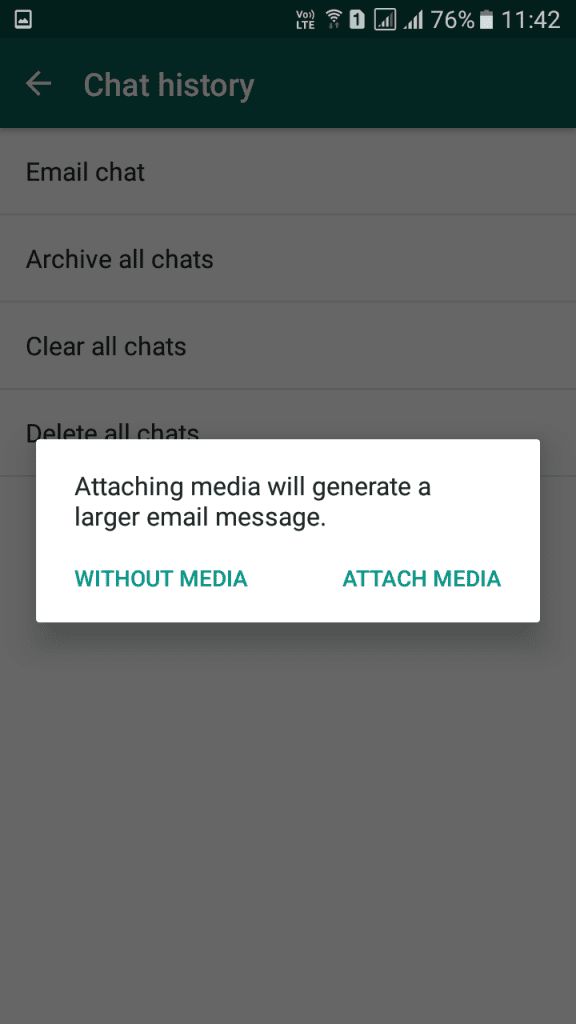
Step 7. Now there you need to select Gmail app to share the chat.
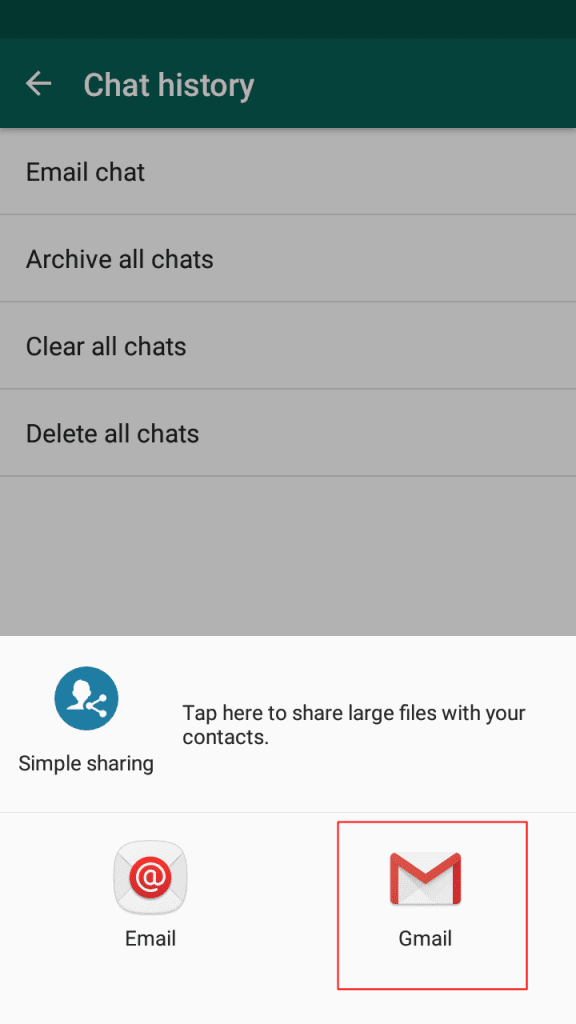
Step 8. When you get in the Gmail app then simply tap on three dots and click on Save Draft option there.
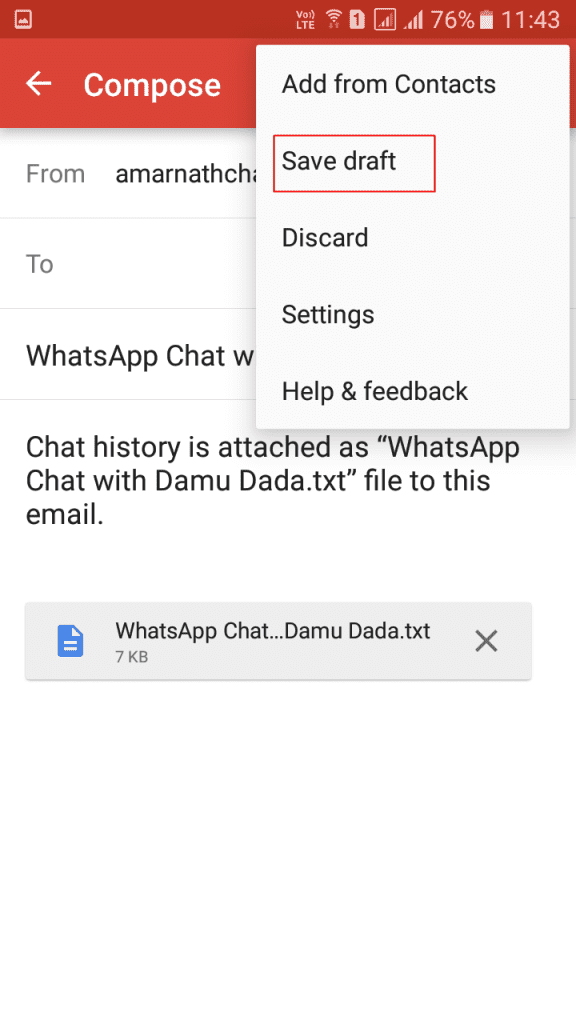
Step 9. Now the mail will get a draft, and you just need to open the Gmail app there and then there select the draft section there.
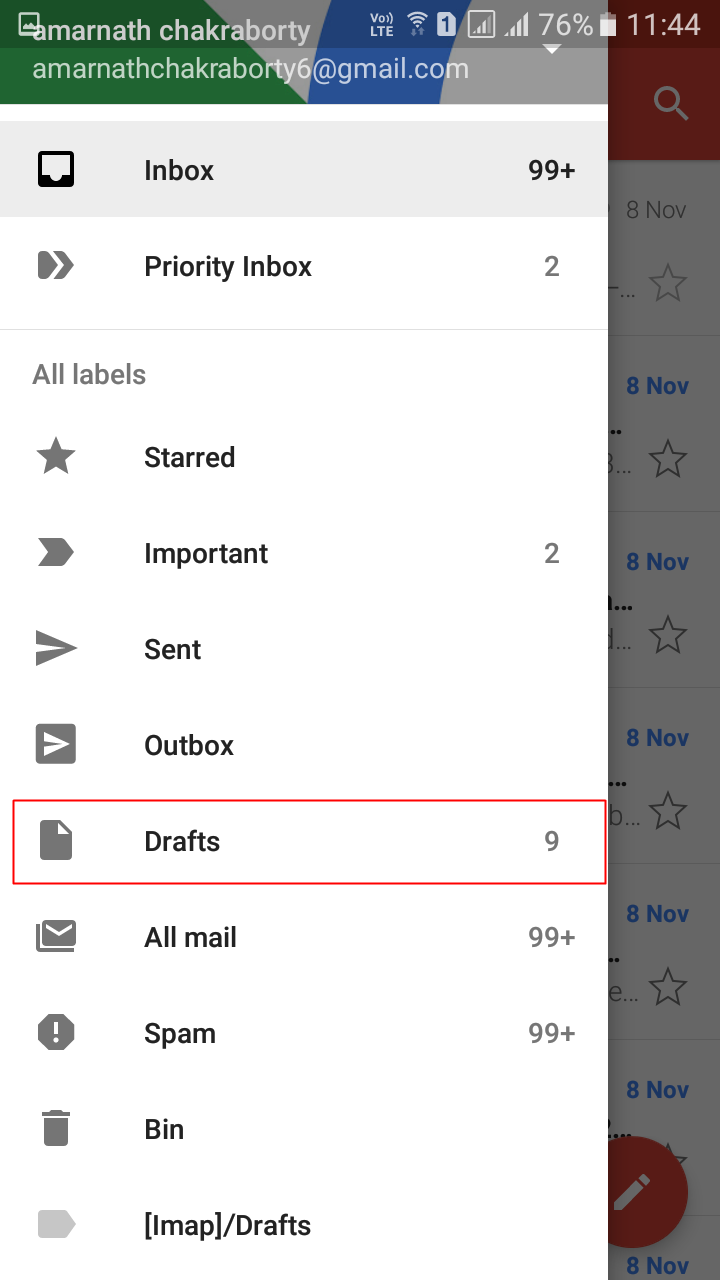
Step 10. You will see the chats emails that you had sent, and you need to open the emails and then you will see the attachments that will be in TXT format to download. Simply download the files.
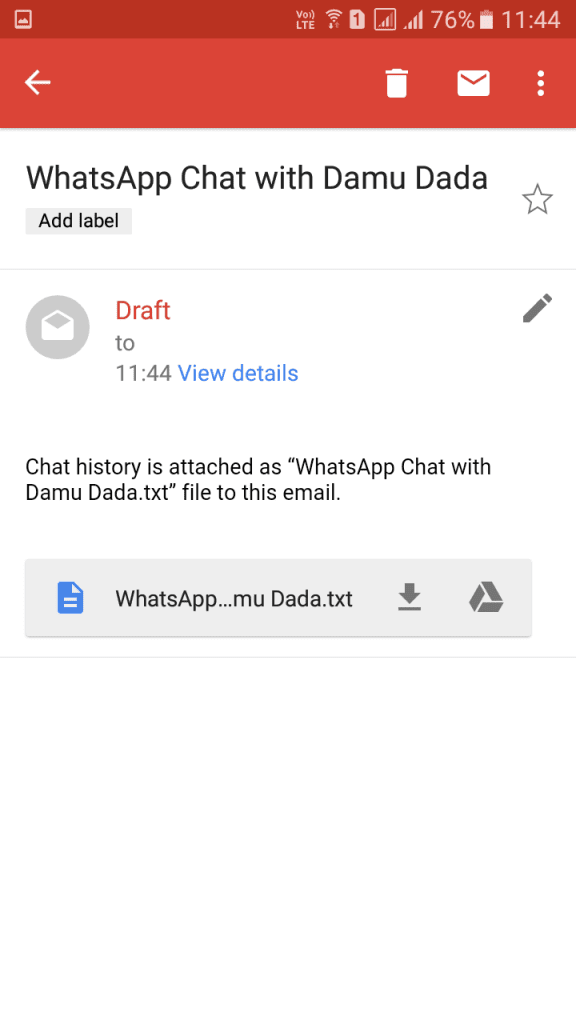
Now open those files with any text viewers like ES file explorer that provides ES editor. That’s it! You are done, now you have the TXT format of all the chats that are there in the emails.
So above was all about How to Convert WhatsApp Conversation into TXT Format. Use this cool method, and you will have all your chats in TXT format, and you can now read them even in notepad or on your device according to your wish. Hope you like this cool trick, do share with others too. Leave a comment below if you have any related queries with this.

0 comments:
Post a Comment