
Today I am going to share the trick on how to hide important files and folders inside calculator app on Android device. Go through the post to know about it.
We all know that there are billions of users who are using Android right now. Android is the platform which implements more features than any other operating system. We have already shared few tricks on how to hide Files & Folders in Android as we all need privacy in our contents.
Today we are going to share another trick that will let you hide your files and folders in Android. We are going to use “Smart Hide Calculator” which is a fully functional calculator app but with a little twist. This app is actually a vault where you can store pictures, videos, and documents. You need to setup a password and then press the “=” button then you will get to see the files inside the app.
How To Hide Files & Folders Inside Calculator On Android
“Smart Hide Calculator” is a fully functional calculator app but with a little twist. Once you enter the password (You get to set it on the first start of app and can also be changed in future) and press the ‘=’ button then boom you are presented with an interface where you can hide, unhide pictures, videos, documents or files with any file extension placed in a folder on SD card, and if your device have root, you can also hide (freeze) and unhide (un-freeze) apps.
1 First of all, you need to download and install the app Smart Hide calculator on your Android device.

2 Now open the app and you need to set a password for using this app. This is the password that you will use to unlock your hidden files.
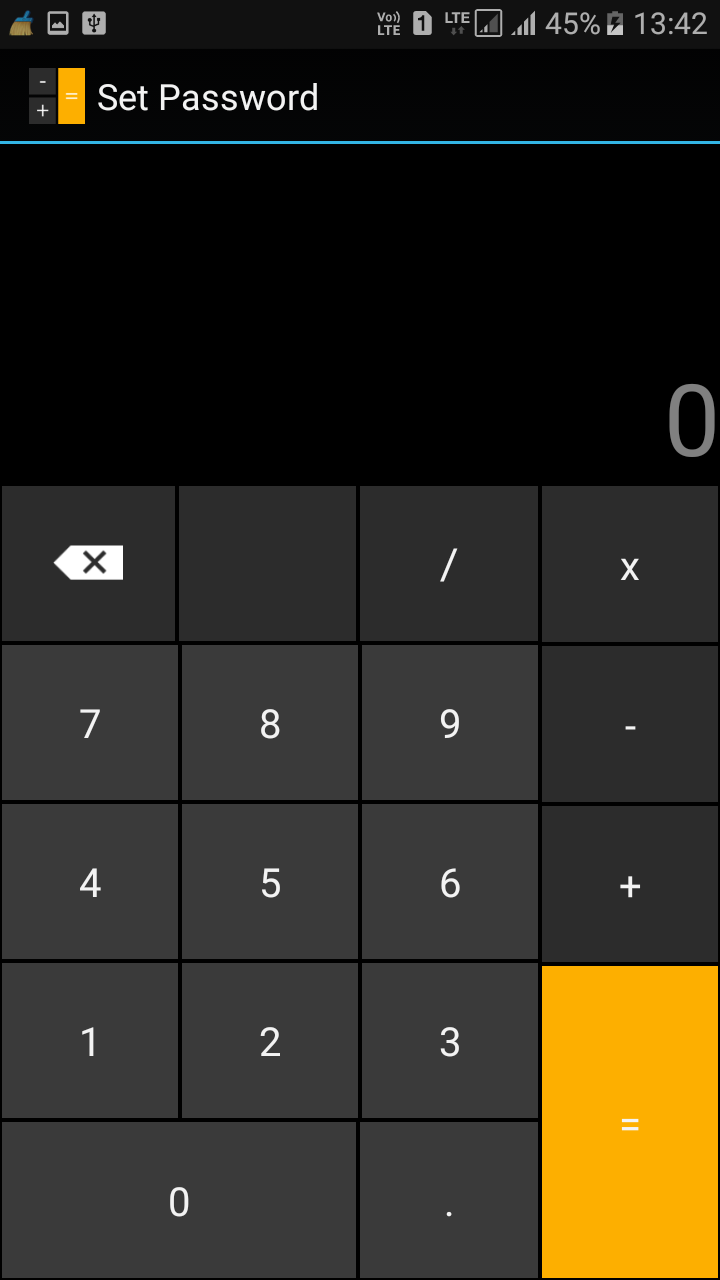
3 After you confirmed the password, you will see the fully functional calculator app on your screen.
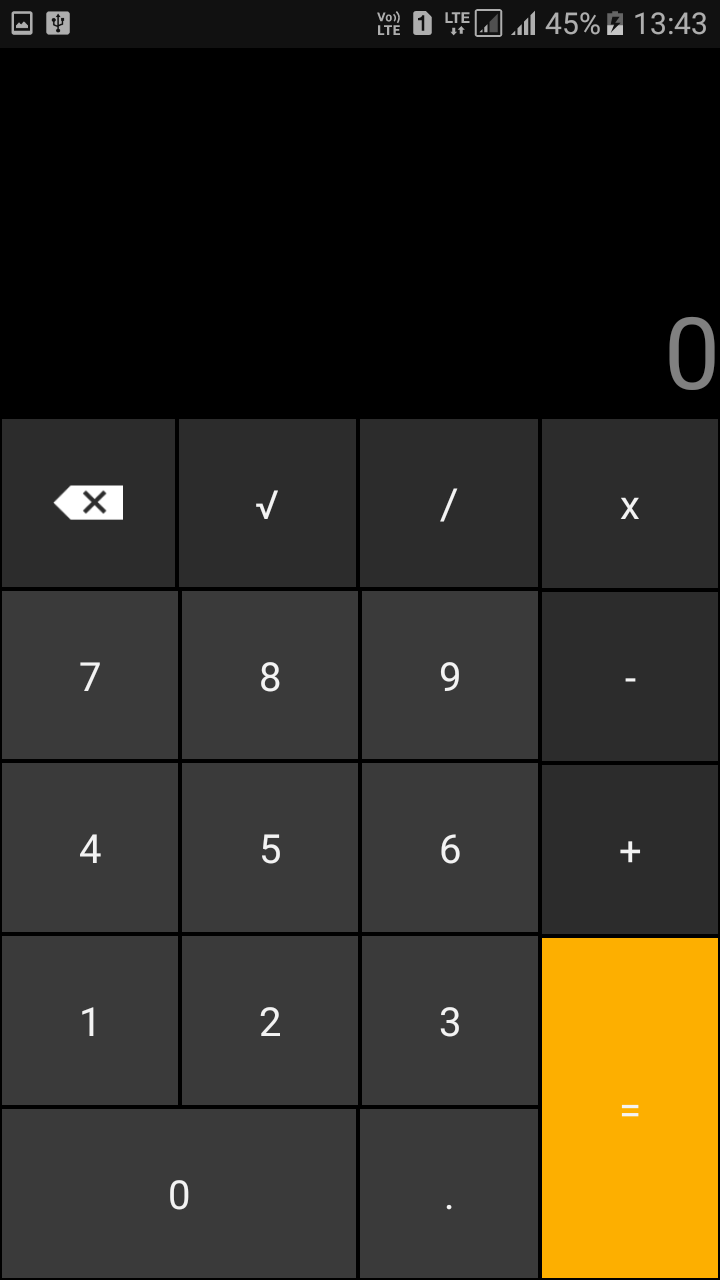
4 You just need to enter the password and tap on “=” button to access the vault.
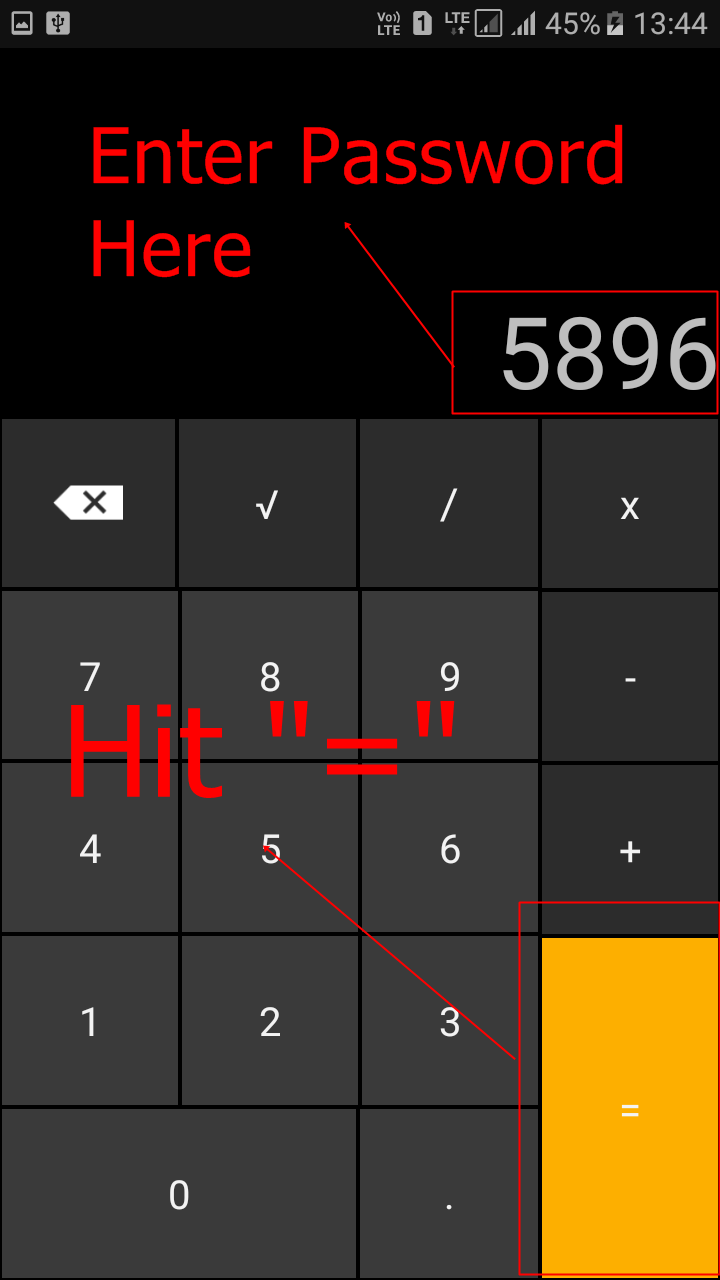
5 Once you entered the password and tapped on ‘=’ button you will get to see the options likes “Hide Files”, “Unhide Files” etc.
That’s it! You can now select the files that you want to hide. If you want to unhide the files then simply go to the vault and select the option “Unhide Files” and from there you can unhide files.
So, above is all about how to hide important files and folders inside calculator app. This is the most effective hiding tools you can have in your device because everyone will think it as a simple calculator. Hope you like the post, share it with your friends too.

Wow....Android is really amazing...We can't even imagine such kind of thing in java....I'll buy android after my exams....looking forward to learn more tricks like this from you...
ReplyDelete