 Follow these steps to stop Facebook videos from automatically loading and playing.
Follow these steps to stop Facebook videos from automatically loading and playing.
If you are using Facebook on the Web (desktop browser):
1) Go to Facebook's video settings page when you are logged into your Facebook account.
2) Click the button to the right of Auto-play Videos and choose Off from the drop down menu.
If you are using the Facebook app for Android, use the following steps to stop Facebook videos from autoplaying:
1) Tap the three horizontal lines icon.
2) Scroll down and tap App Settings.
3) Tap Video Auto-play.
4) Tap Off to stop videos from automatically playing, or Wi-fi only if it's okay for videos to autoplay when you are on Wi-Fi. 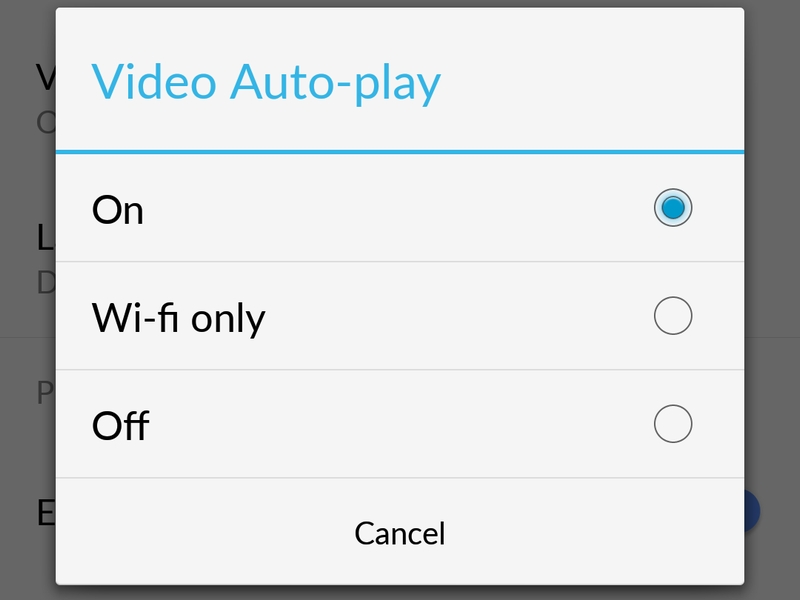
If you are using the Facebook app for iPhone, use the following steps to disable video autoplay:
1) Tap the three horizontal lines icon labelled More near the bottom right corner.
2) Scroll down and tap Settings.
3) Tap Account Settings.
4) TapVideos and Photos.
5) TapAuto-play.
6) Tap Never Auto-play Videos to completely stop Facebook videos from automatically playing, or On WiFi Connections Only if you don't mind videos autoplaying when you are on Wi-Fi.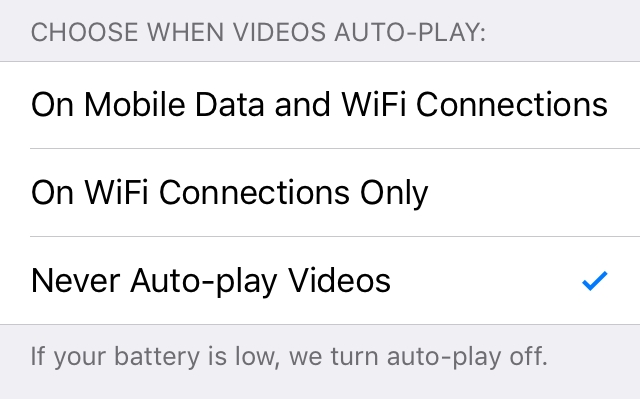
If you are using the Facebook app for iPad, use the following steps to stop videos from automatically playing:
1) Tap the three horizontal lines icon labelled More near the bottom right corner.
2) Scroll down and tapAccount Settings.
3) TapVideos and Photos.
4) TapAuto-play.
5) Tap Never Auto-play Videos to completely stop Facebook videos from automatically playing, or On WiFi Connections Only if you don't mind videos autoplaying when you are on Wi-Fi.
You have one less annoying thing in your life now that Facebook videos autoplay is disabled. For more tutorials, visit here daily.....
¤¤¤¤¤¤¤¤¤¤¤¤¤¤¤¤¤¤¤¤¤¤ THIS POST IS SPECIAL POST BECAUSE THIS POST IS MY 100th NO. POST I WANT TO THAKYOU FOR VISITING HERE AND ENCOURAGING ME TO POST MORE AND MORE FOR YOU....... ¤¤¤¤¤¤¤¤¤¤¤¤¤¤¤¤¤¤¤¤¤¤

0 comments:
Post a Comment