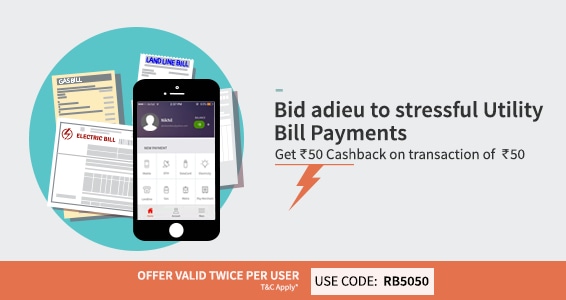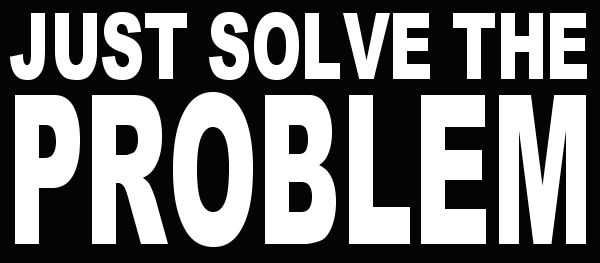Below I've a List Of Some Very Important Formula's.This list of basic math formulas which is very useful for mainly 11 grade, 12 grade and college grade students. Math formulas are very important and necessary to know the correct formula while solving the questions on different topics. If we remember math formulas we can solve any type of math questions.
(α в ¢)²=α² в² ¢² 2(αв в¢ ¢α)
1. (α в)²= α² 2αв в²
2. (α в)²= (α-в)² 4αв b
3. (α-в)²= α²-2αв в²
4. (α-в)²= f(α в)²-4αв
5. α² в²= (α в)² - 2αв.
6. α² в²= (α-в)² 2αв.
7. α²-в² =(α в)(α - в)
8. 2(α² в²) = (α в)² (α-в)²
9. 4αв = (α в)² -(α-в)²
10. αв ={(α в)/2}²-{(α-в)/2}²
11. (α в ¢)² = α² в² ¢² 2(αв в¢ ¢α)
12. (α в)³ = α³ 3α²в 3αв² в³
13. (α в)³ = α³ в³ 3αв(α в)
14. (α-в)³=α³-3α²в 3αв²-в³
15. α³ в³ = (α в) (α² -αв в²)
16. α³ в³ = (α в)³ -3αв(α в)
17. α³ -в³ = (α -в) (α² αв в²)
18. α³ -в³ = (α-в)³ 3αв(α-в)
ѕιη0° =0
ѕιη30° = 1/2
ѕιη45° = 1/√2
ѕιη60° = √3/2
ѕιη90° = 1
¢σѕ ιѕ σρρσѕιтє σƒ ѕιη
тαη0° = 0
тαη30° = 1/√3
тαη45° = 1
тαη60° = √3
тαη90° = ∞
¢σт ιѕ σρρσѕιтє σƒ тαη
ѕє¢0° = 1
ѕє¢30° = 2/√3
ѕє¢45° = √2
ѕє¢60° = 2
ѕє¢90° = ∞
¢σѕє¢ ιѕ σρρσѕιтє σƒ ѕє¢
2ѕιηα¢σѕв=ѕιη(α в) ѕιη(α-в)
2¢σѕαѕιηв=ѕιη(α в)-ѕιη(α-в)
2¢σѕα¢σѕв=¢σѕ(α в) ¢σѕ(α-в)
2ѕιηαѕιηв=¢σѕ(α-в)-¢σѕ(α в)
ѕιη(α в)=ѕιηα ¢σѕв ¢σѕα ѕιηв.
» ¢σѕ(α в)=¢σѕα ¢σѕв - ѕιηα ѕιηв.
» ѕιη(α-в)=ѕιηα¢σѕв-¢σѕαѕιηв.
» ¢σѕ(α-в)=¢σѕα¢σѕв ѕιηαѕιηв.
» тαη(α в)= (тαηα тαηв)/ (1−тαηαтαηв)
» тαη(α−в)= (тαηα − тαηв) / (1 тαηαтαηв)
» ¢σт(α в)= (¢σтα¢σтв −1) / (¢σтα ¢σтв)
» ¢σт(α−в)= (¢σтα¢σтв 1) / (¢σтв− ¢σтα)
» ѕιη(α в)=ѕιηα ¢σѕв ¢σѕα ѕιηв.
» ¢σѕ(α в)=¢σѕα ¢σѕв ѕιηα ѕιηв.
» ѕιη(α-в)=ѕιηα¢σѕв-¢σѕαѕιηв.
» ¢σѕ(α-в)=¢σѕα¢σѕв ѕιηαѕιηв.
» тαη(α в)= (тαηα тαηв)/ (1−тαηαтαηв)
» тαη(α−в)= (тαηα − тαηв) / (1 тαηαтαηв)
» ¢σт(α в)= (¢σтα¢σтв −1) / (¢σтα ¢σтв)
» ¢σт(α−в)= (¢σтα¢σтв 1) / (¢σтв− ¢σтα)
α/ѕιηα = в/ѕιηв = ¢/ѕιη¢ = 2я
» α = в ¢σѕ¢ ¢ ¢σѕв
» в = α ¢σѕ¢ ¢ ¢σѕα
» ¢ = α ¢σѕв в ¢σѕα
» ¢σѕα = (в² ¢²− α²) / 2в¢
» ¢σѕв = (¢² α²− в²) / 2¢α
» ¢σѕ¢ = (α² в²− ¢²) / 2¢α
» Δ = αв¢/4я
» ѕιηΘ = 0 тнєη,Θ = ηΠ
» ѕιηΘ = 1 тнєη,Θ = (4η 1)Π/2
» ѕιηΘ =−1 тнєη,Θ = (4η− 1)Π/2
» ѕιηΘ = ѕιηα тнєη,Θ = ηΠ (−1)^ηα
1. ѕιη2α = 2ѕιηα¢σѕα
2. ¢σѕ2α = ¢σѕ²α − ѕιη²α
3. ¢σѕ2α = 2¢σѕ²α − 1
4. ¢σѕ2α = 1 − ѕιη²α
5. 2ѕιη²α = 1 − ¢σѕ2α
6. 1 ѕιη2α = (ѕιηα ¢σѕα)²
7. 1 − ѕιη2α = (ѕιηα − ¢σѕα)²
8. тαη2α = 2тαηα / (1 − тαη²α)
9. ѕιη2α = 2тαηα / (1 тαη²α)
10. ¢σѕ2α = (1 − тαη²α) / (1 тαη²α)
11. 4ѕιη³α = 3ѕιηα − ѕιη3α
12. 4¢σѕ³α = 3¢σѕα ¢σѕ3α
» ѕιη²Θ ¢σѕ²Θ=1
» ѕє¢²Θ-тαη²Θ=1
» ¢σѕє¢²Θ-¢σт²Θ=1
» ѕιηΘ=1/¢σѕє¢Θ
» ¢σѕє¢Θ=1/ѕιηΘ
» ¢σѕΘ=1/ѕє¢Θ
» ѕє¢Θ=1/¢σѕΘ
» тαηΘ=1/¢σтΘ
» ¢σтΘ=1/тαηΘ
» тαηΘ=ѕιηΘ/¢σѕΘ
# Note: Share This Important Posts With Your Friends